

The Customer Invite Program is a FREE and convenient exhibitor resource proven to drive traffic to your booth and attract valued attendees to your business. This complimentary service provides you with an exclusive comp code and a full set of customized pre-show marketing materials that can be used to complement and elevate your current marketing plan. *Free registration saves your current and prospective customers up to $130 and makes it more likely for them to visit your booth.
As an additional incentive to participate in this program and invite your customers, the top three companies in each booth size tier to generate the most end-user registrations from their comp code will be rewarded! Full details can be found at the bottom of this page.
*Non-exhibiting supplier (NES) registrants are limited to 5 complimentary NES registrations per attending company. Non-exhibiting suppliers wishing to register more than 5 employees from their company will be subject to standard attendance fees.
Easily track who has registered with your comp code and follow up to schedule a meeting before the show! Click Here for step-by-step instructions on downloading the list of people who’ve registered with your comp code.
Track your registrations >>*if you don’t see a number listed, this means no one has used your comp code yet.
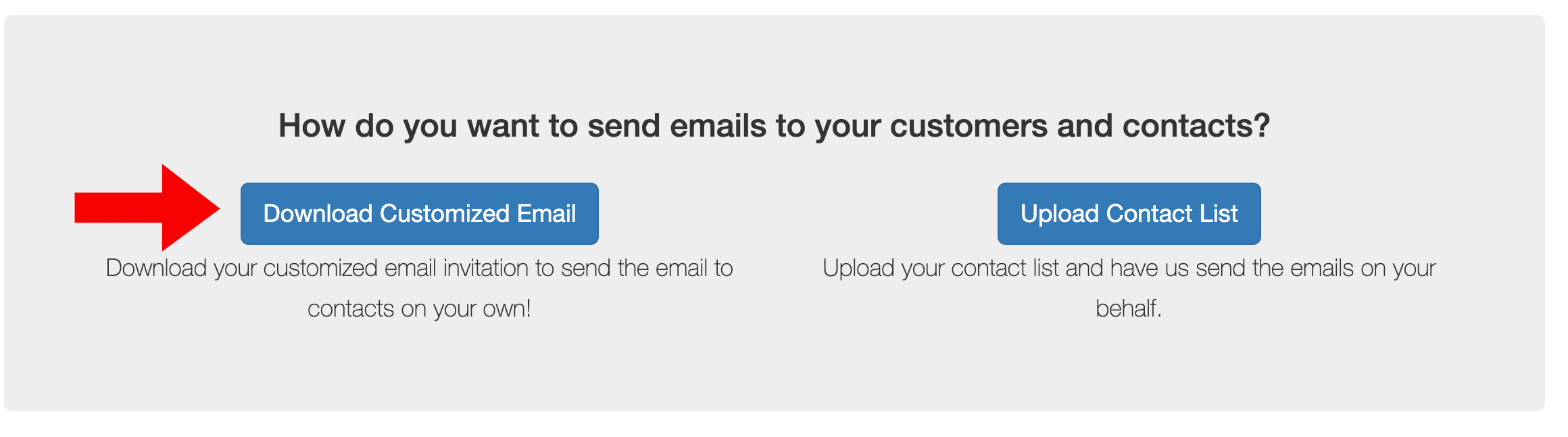
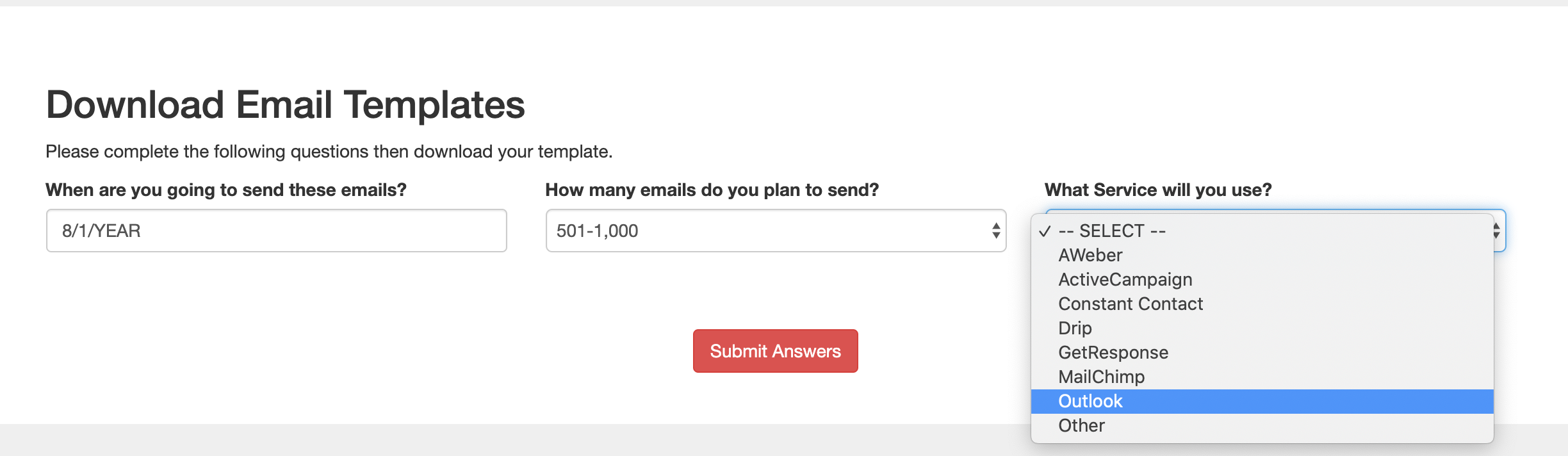
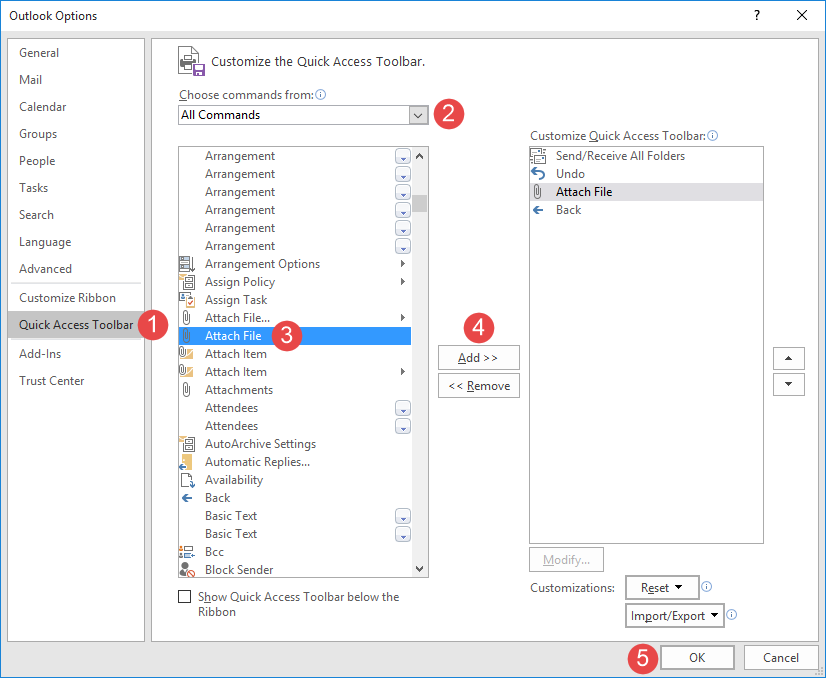
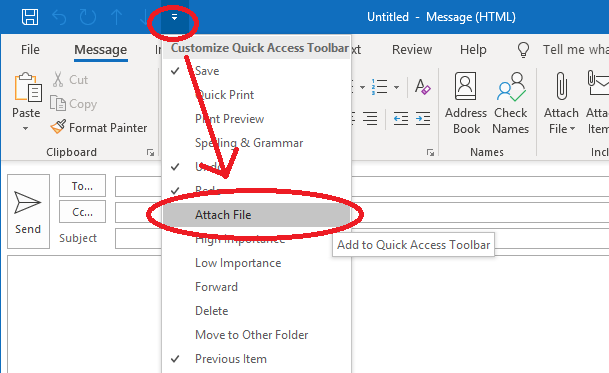
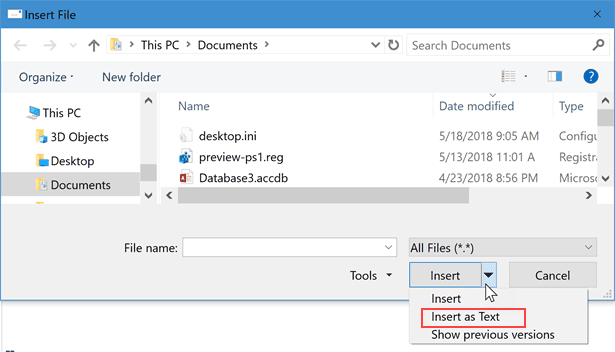
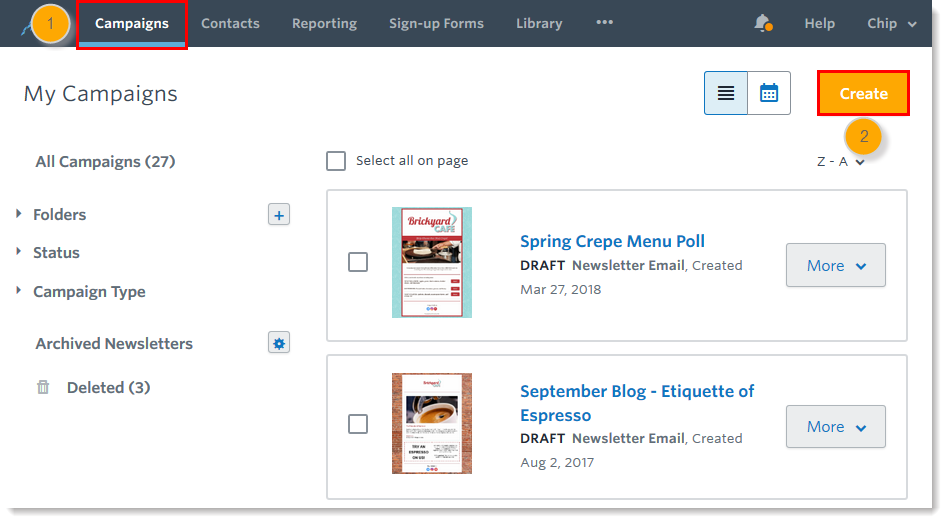
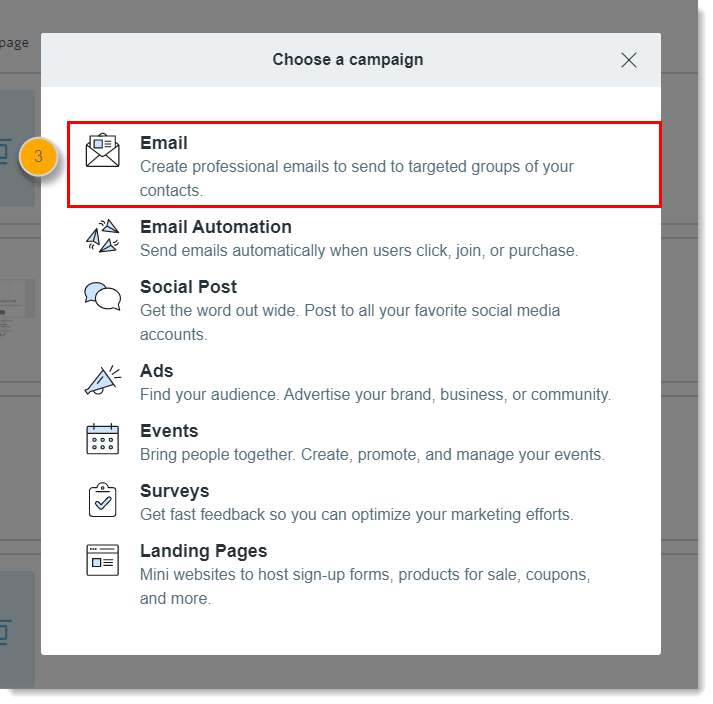
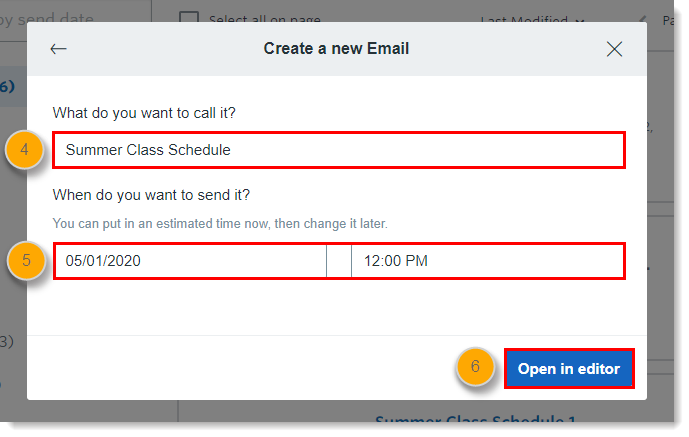
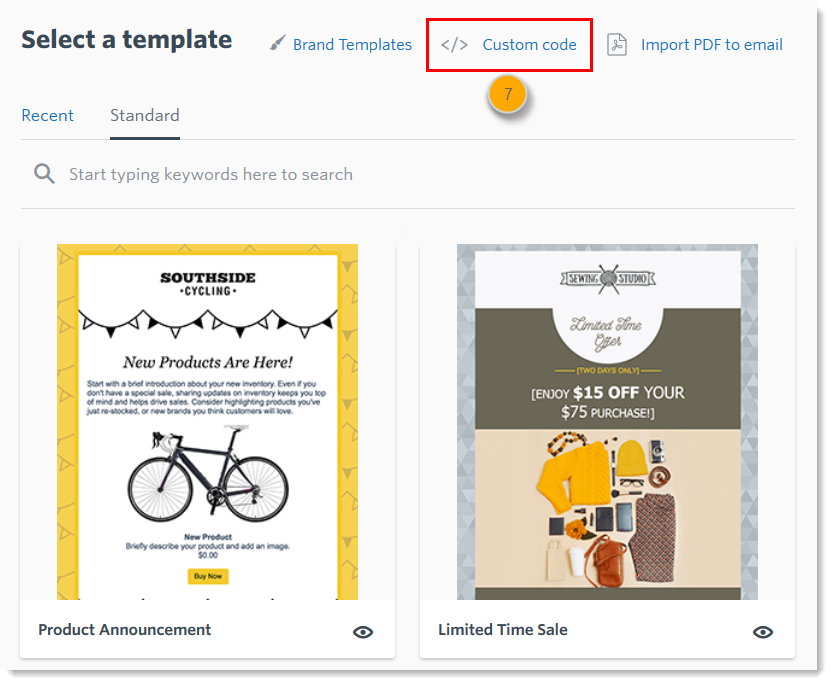
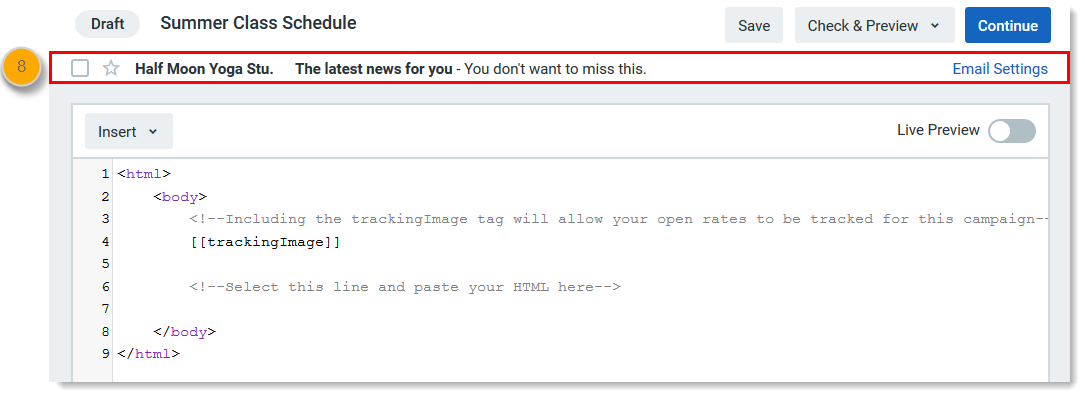
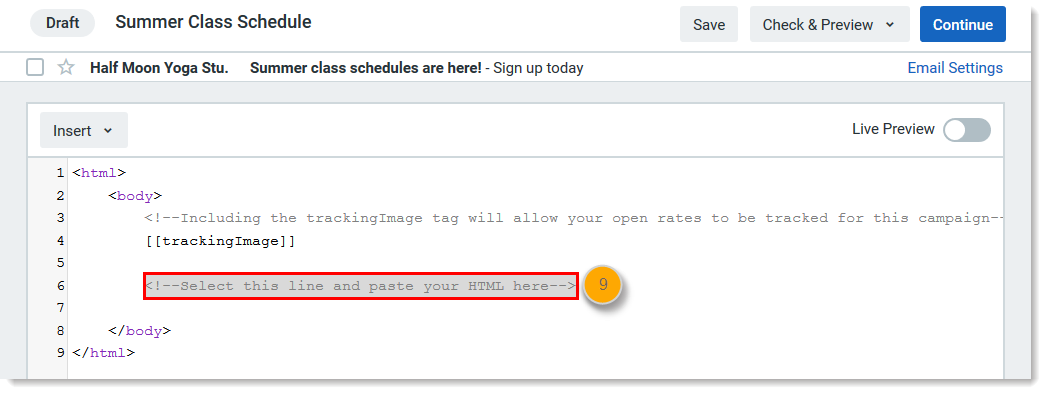
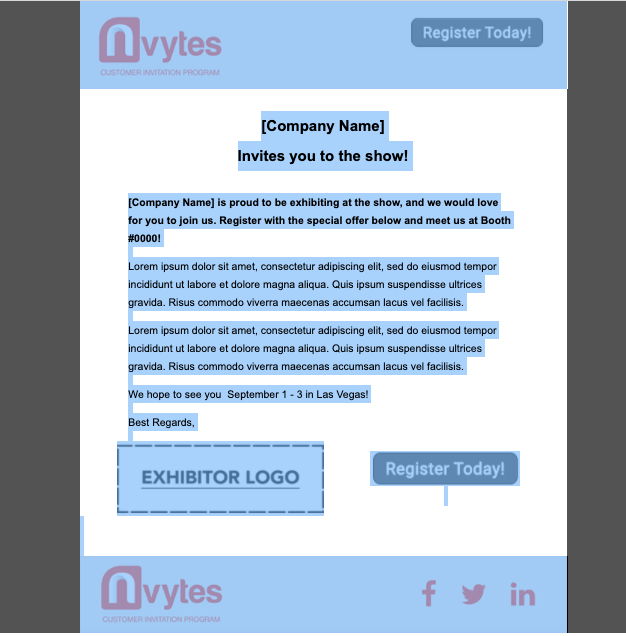
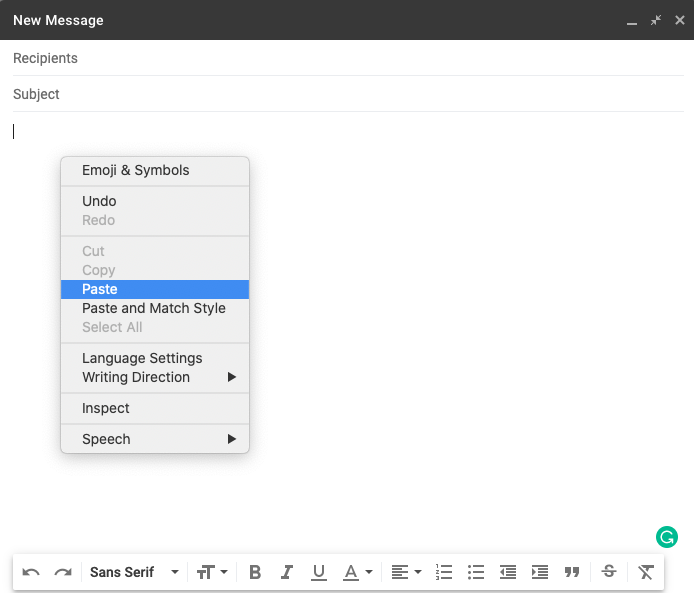
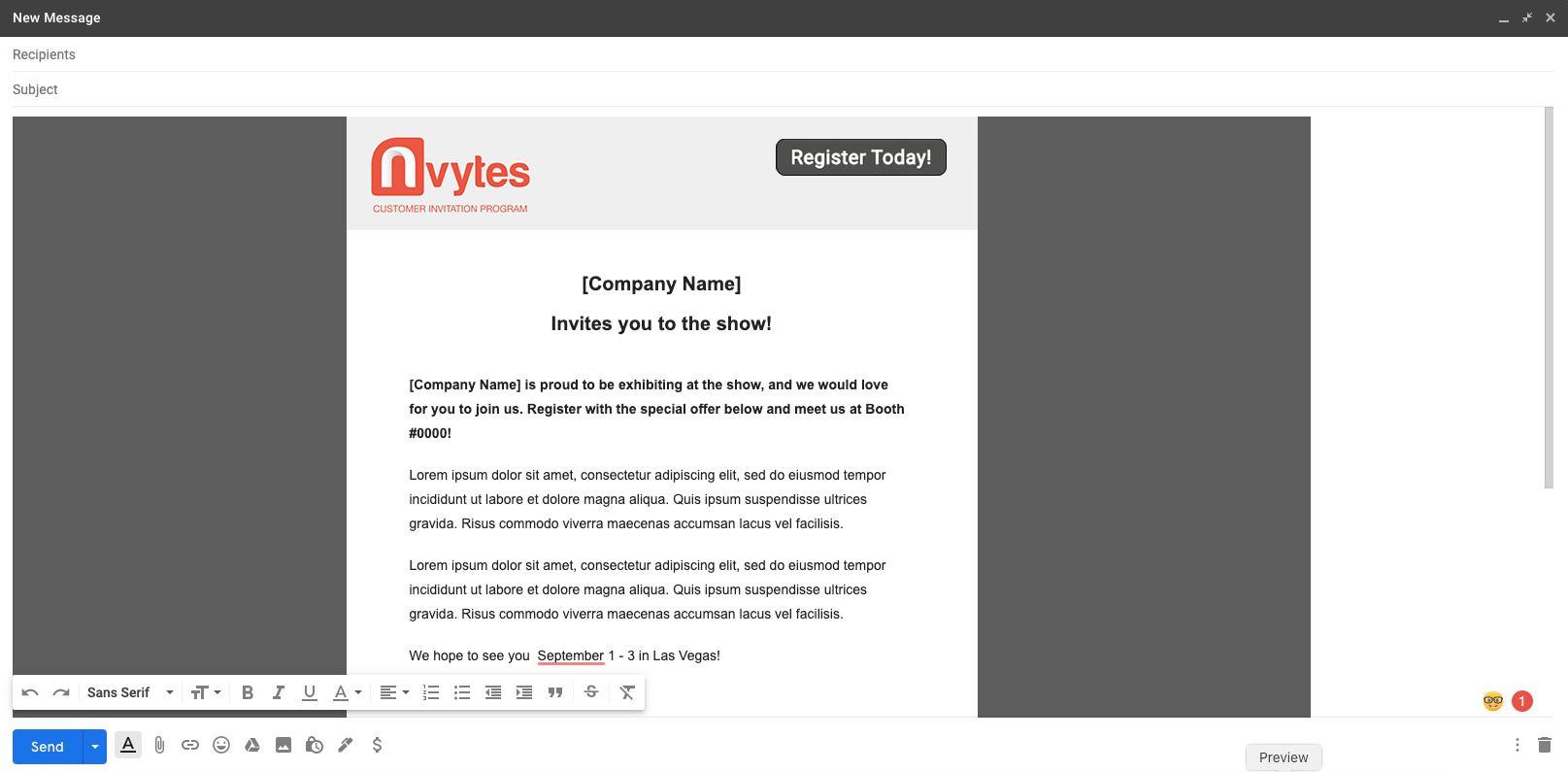
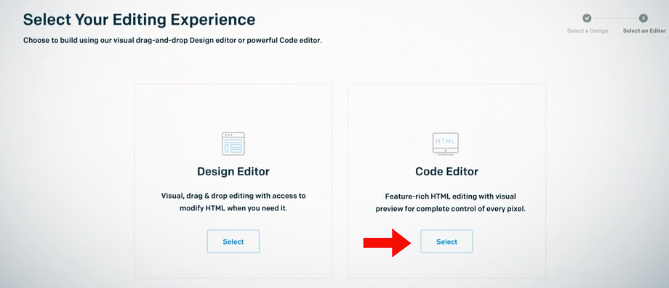
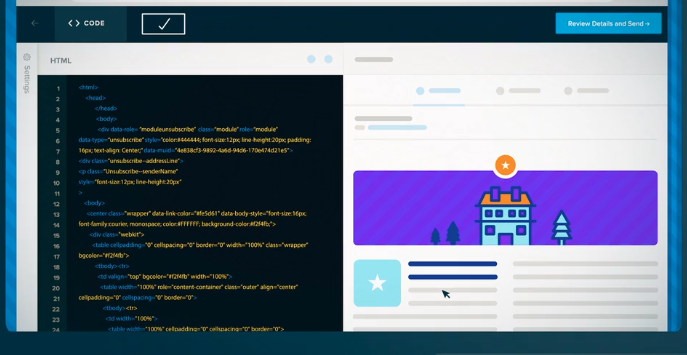
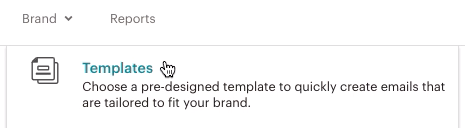
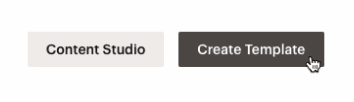
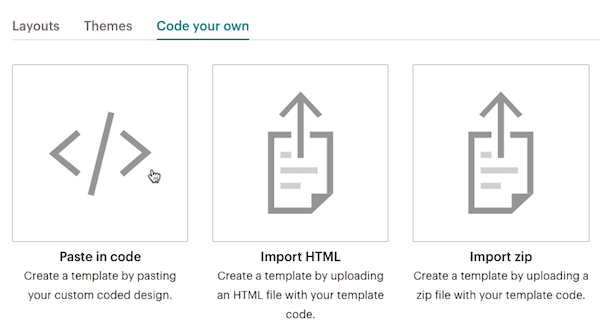
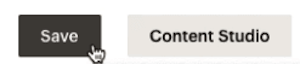
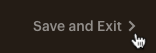
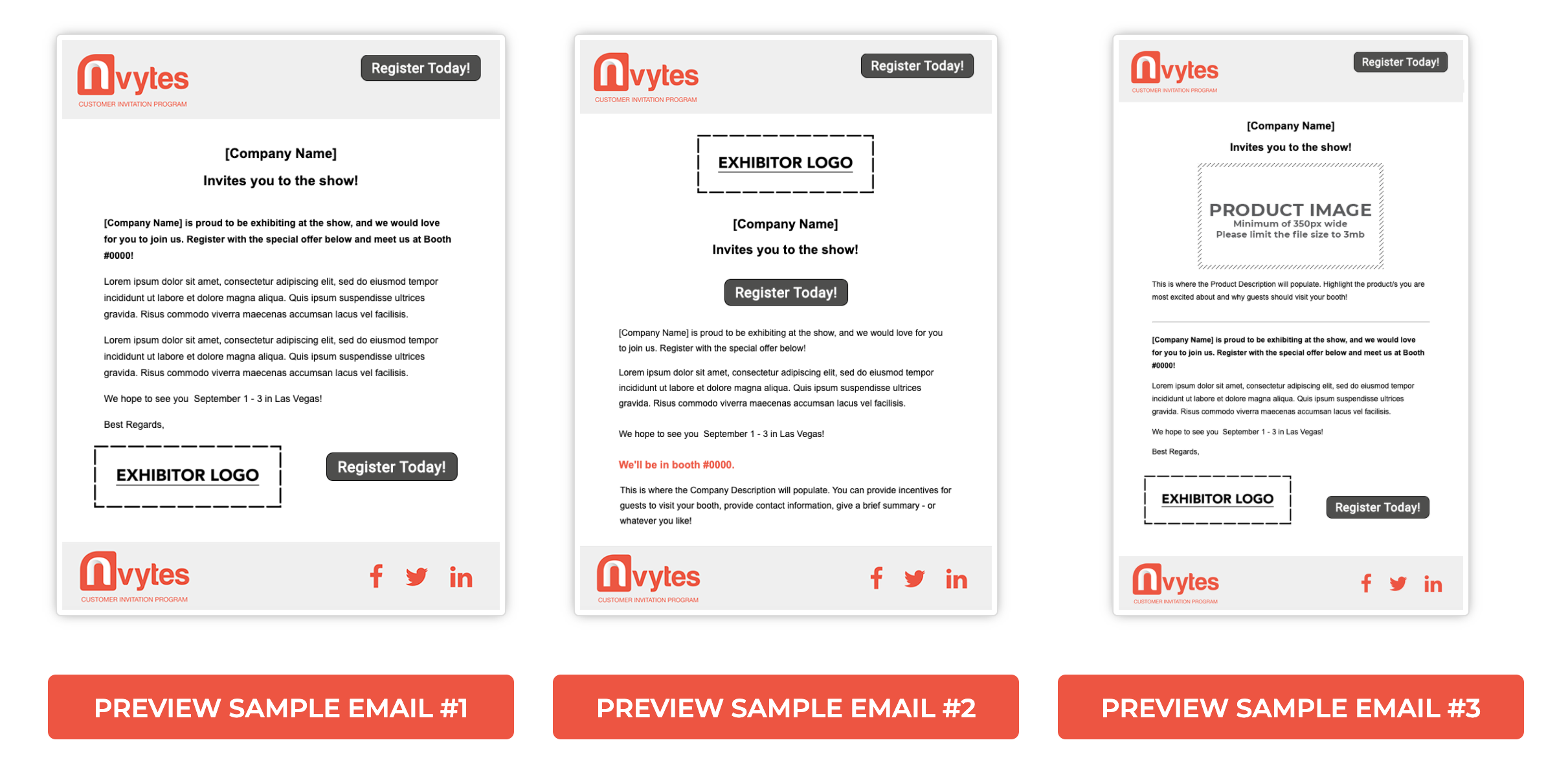
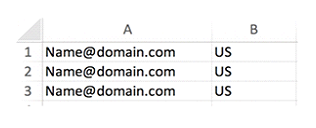
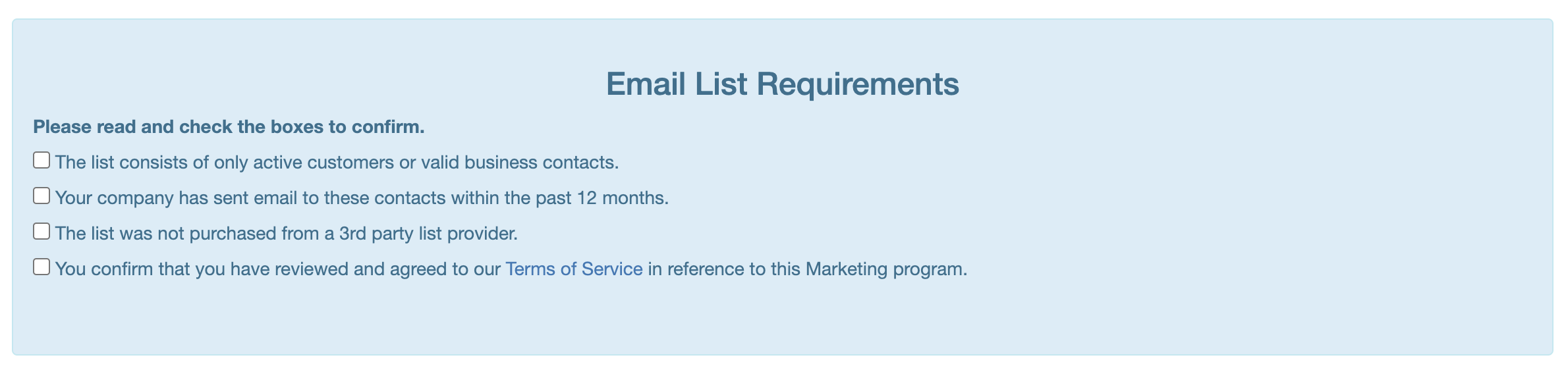
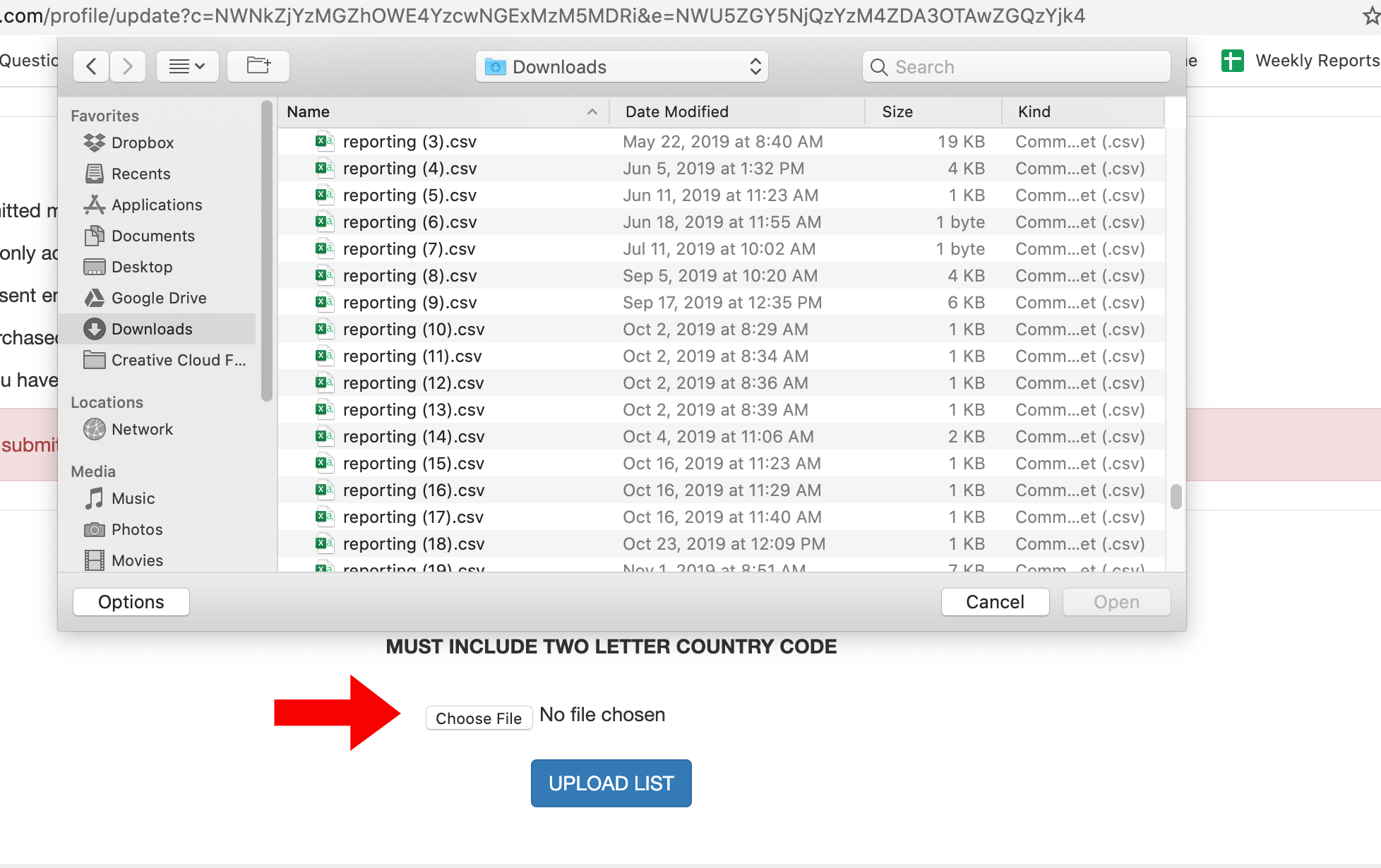
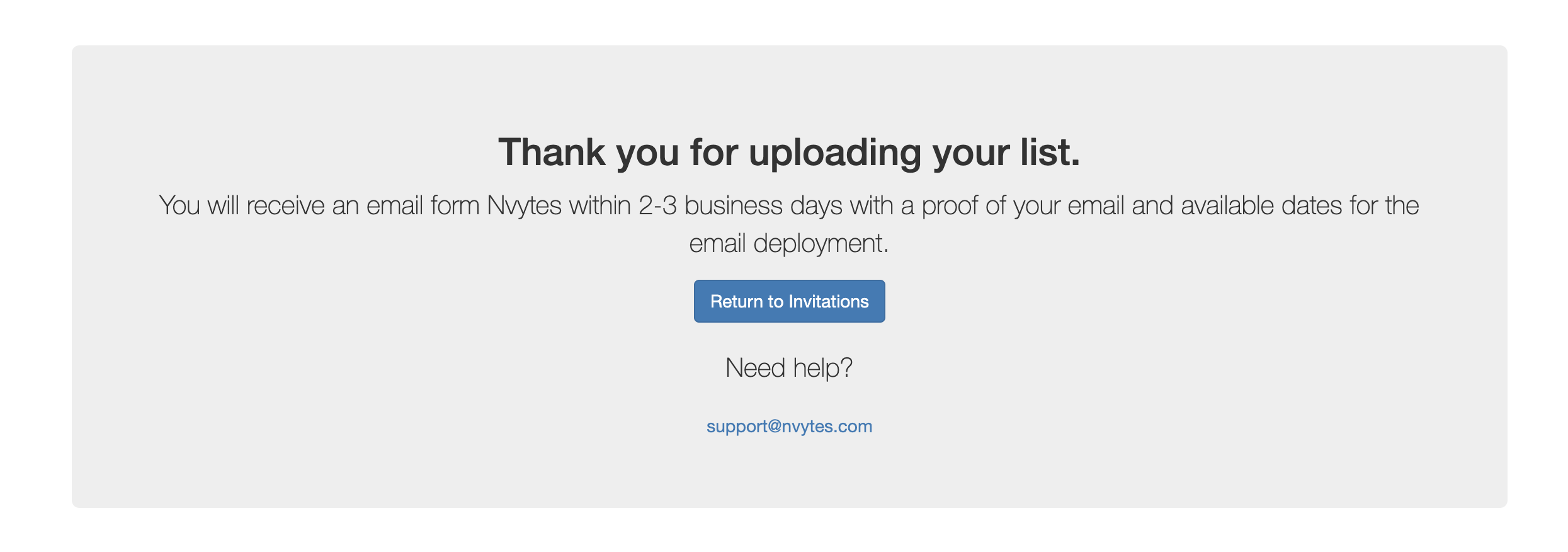
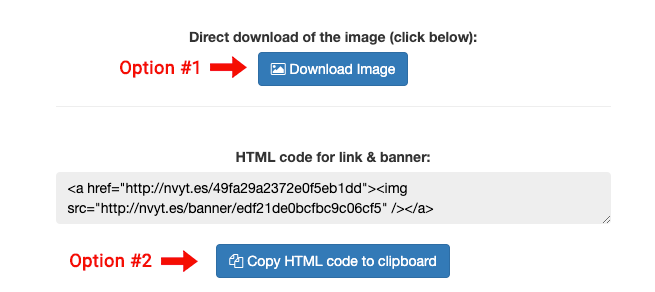
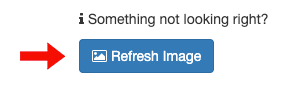
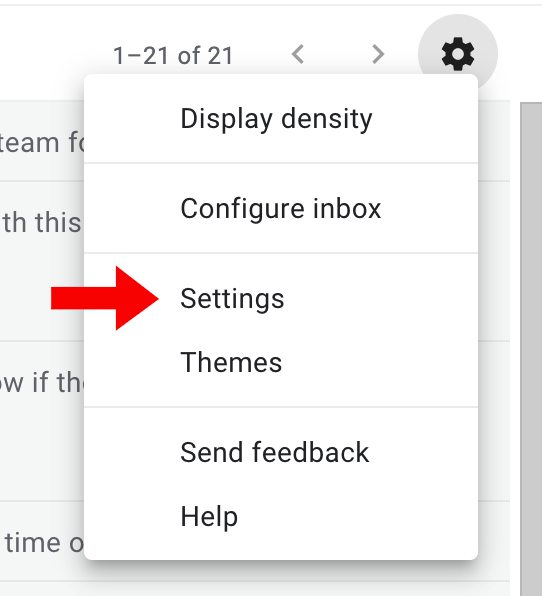
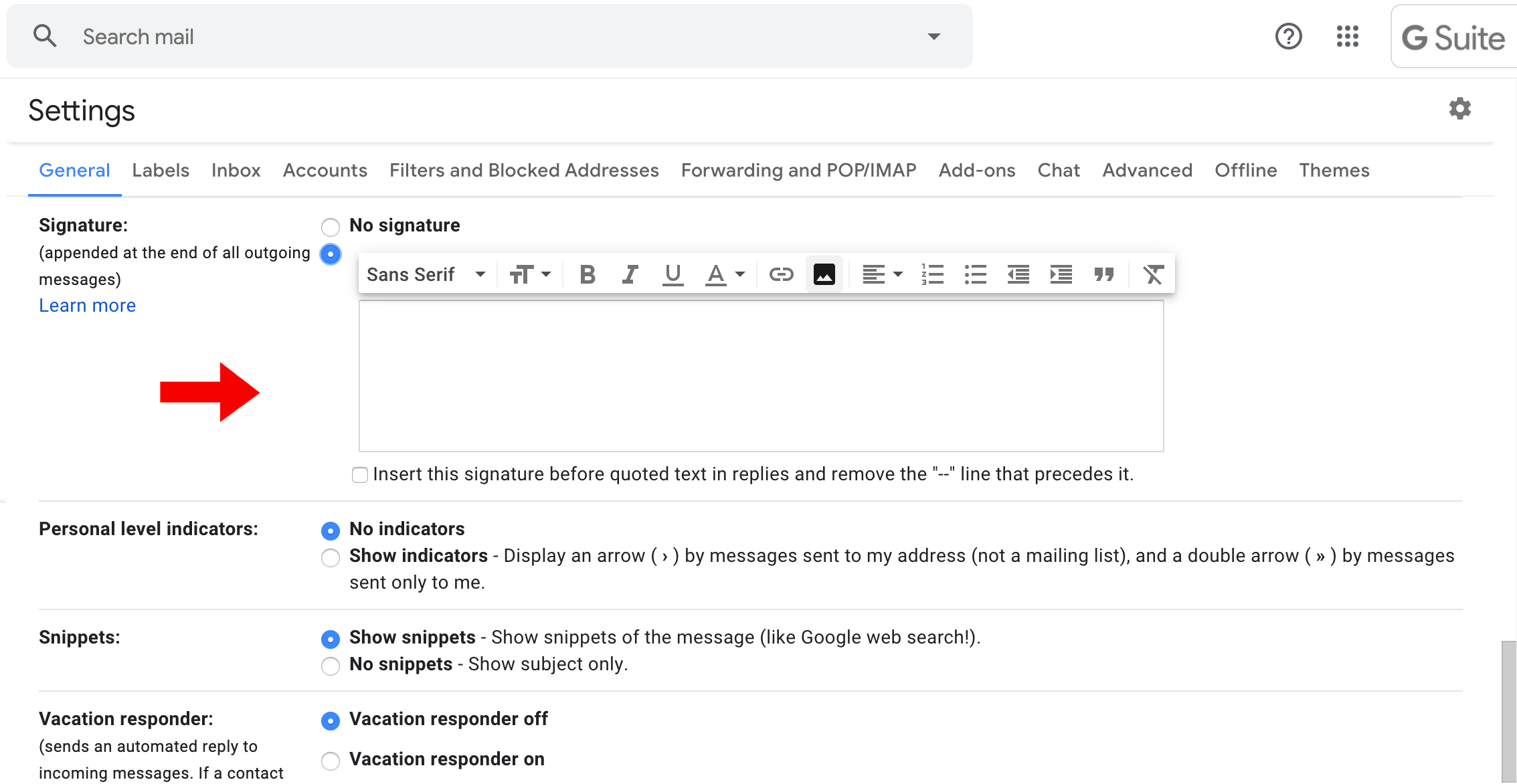
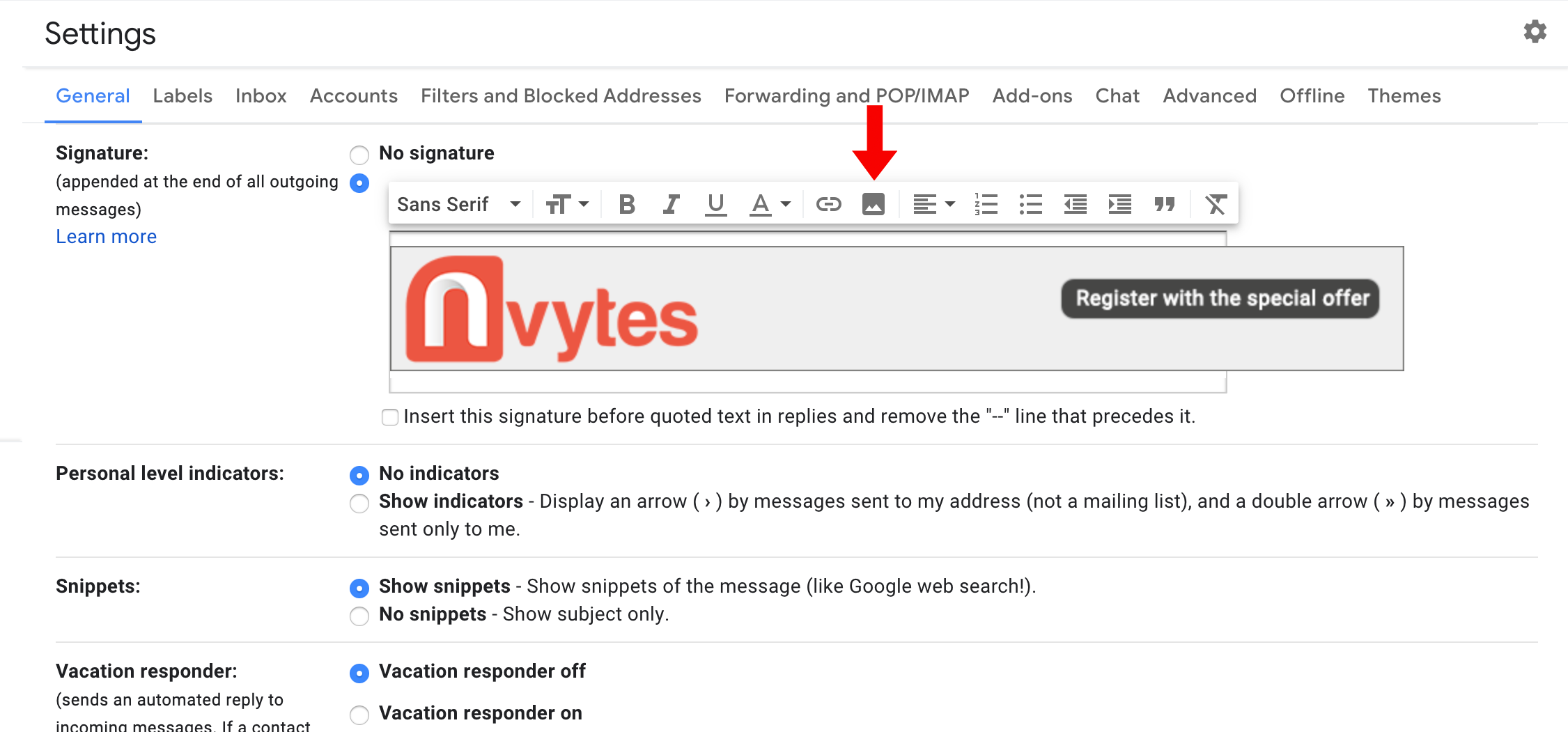
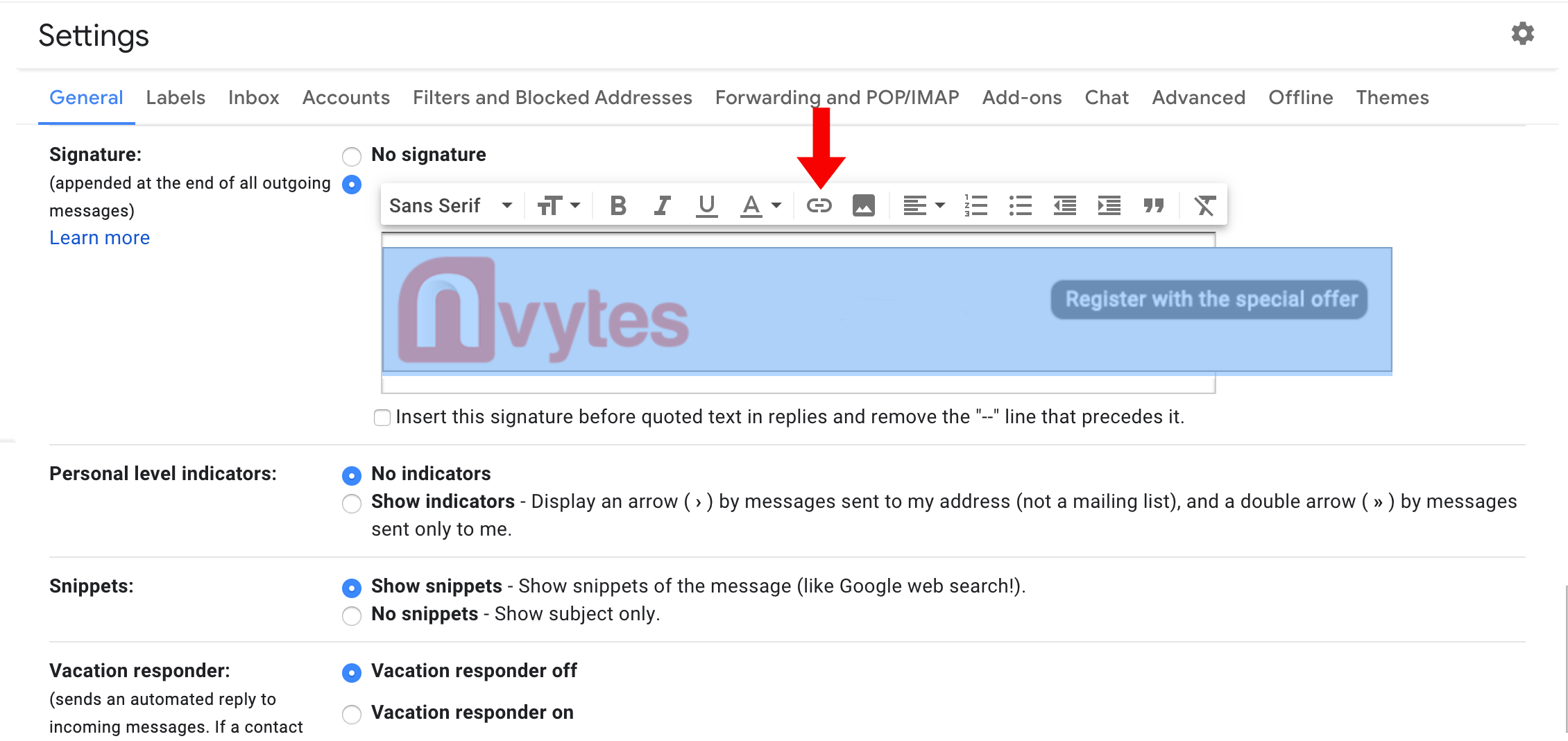
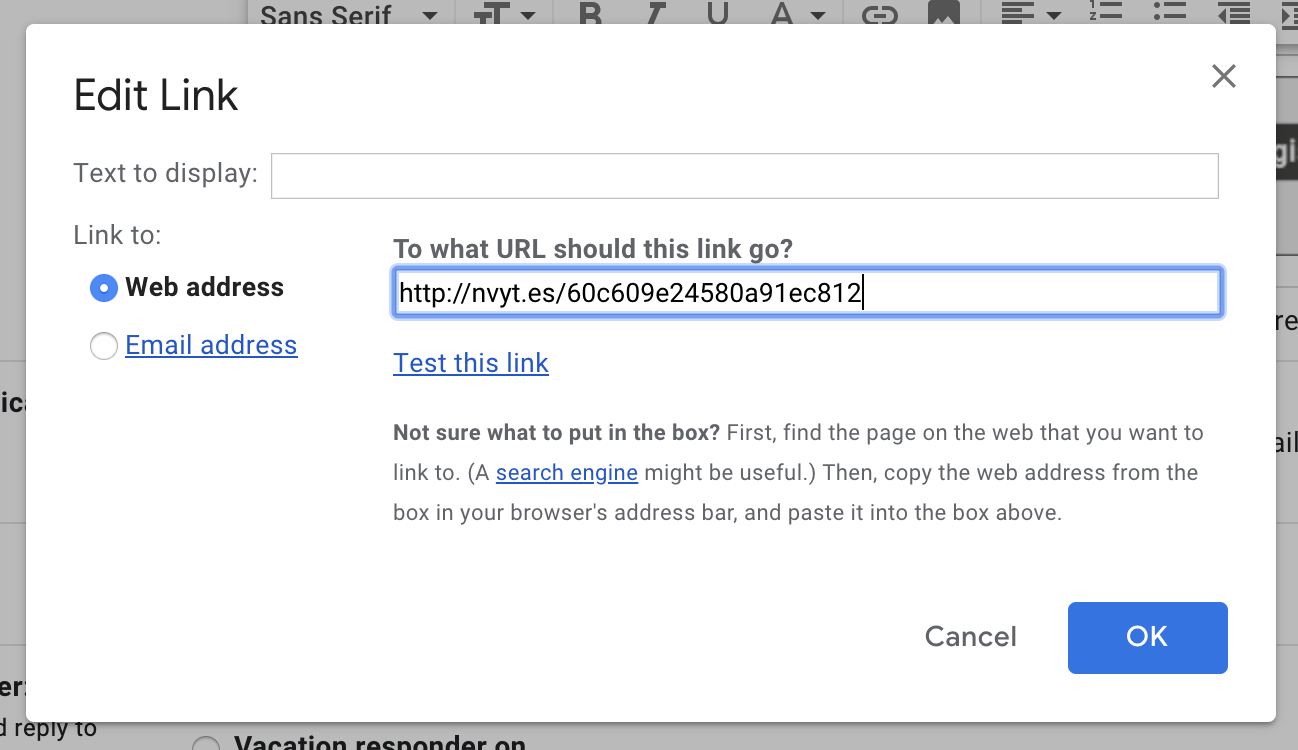
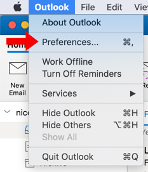
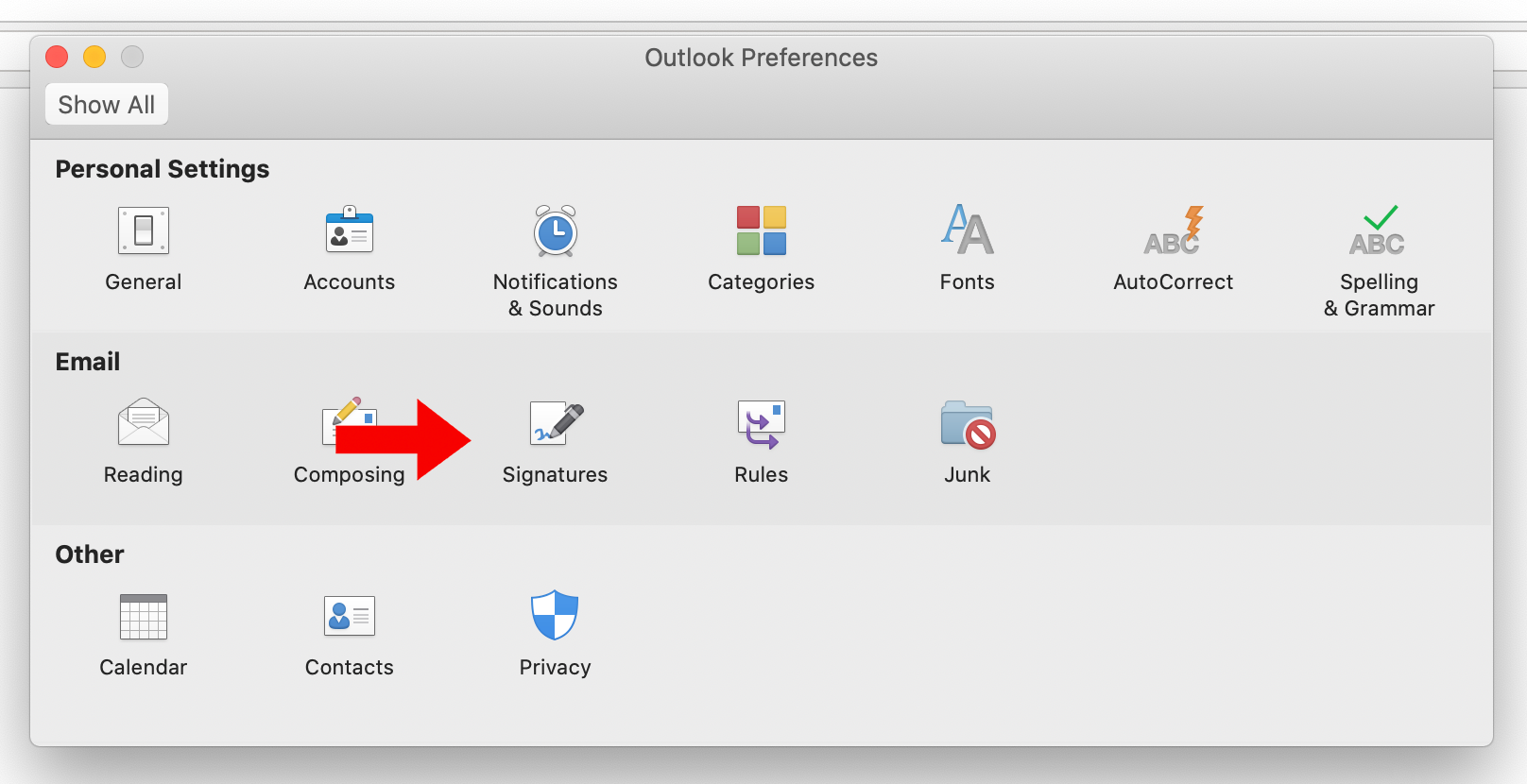
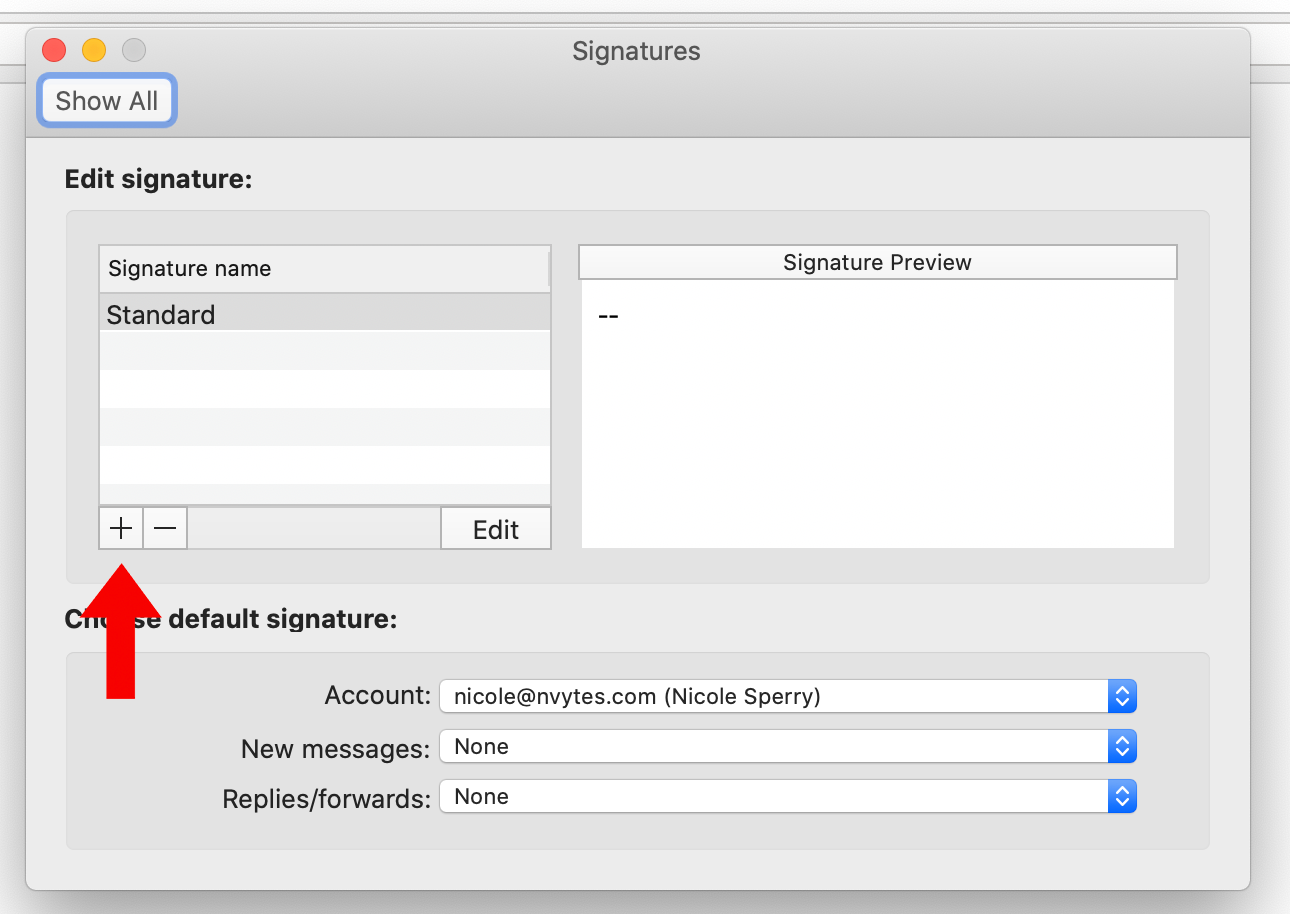
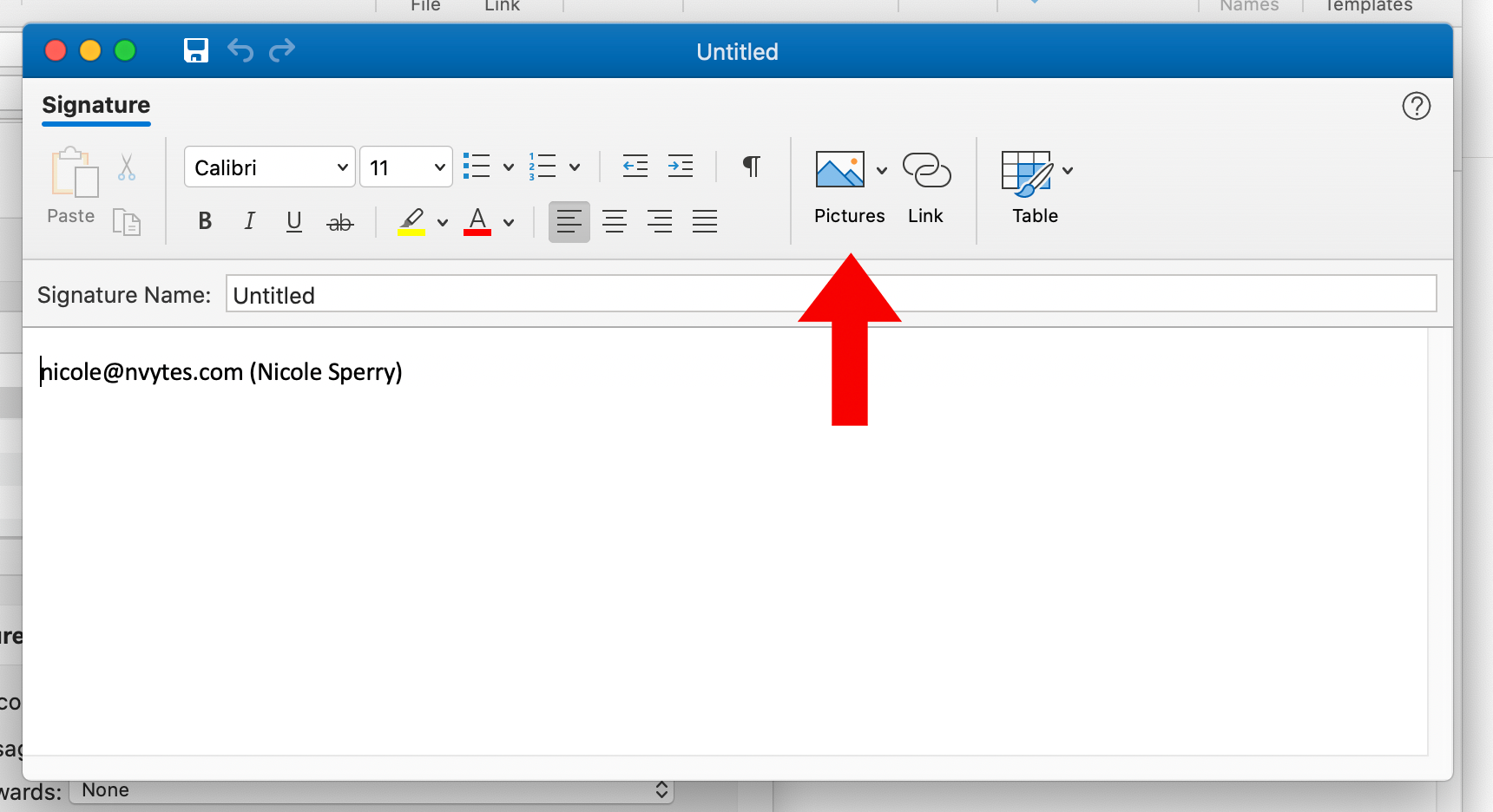
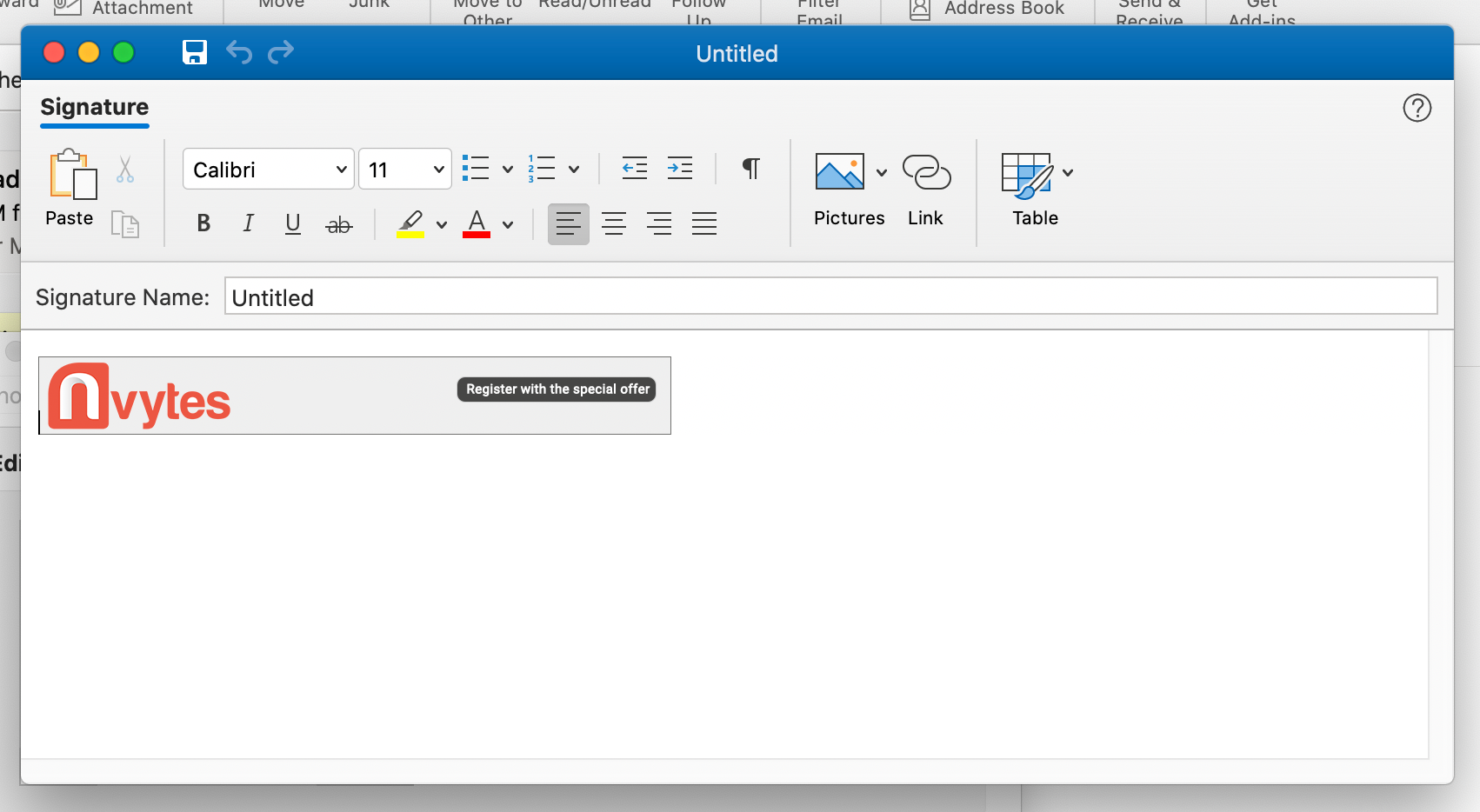
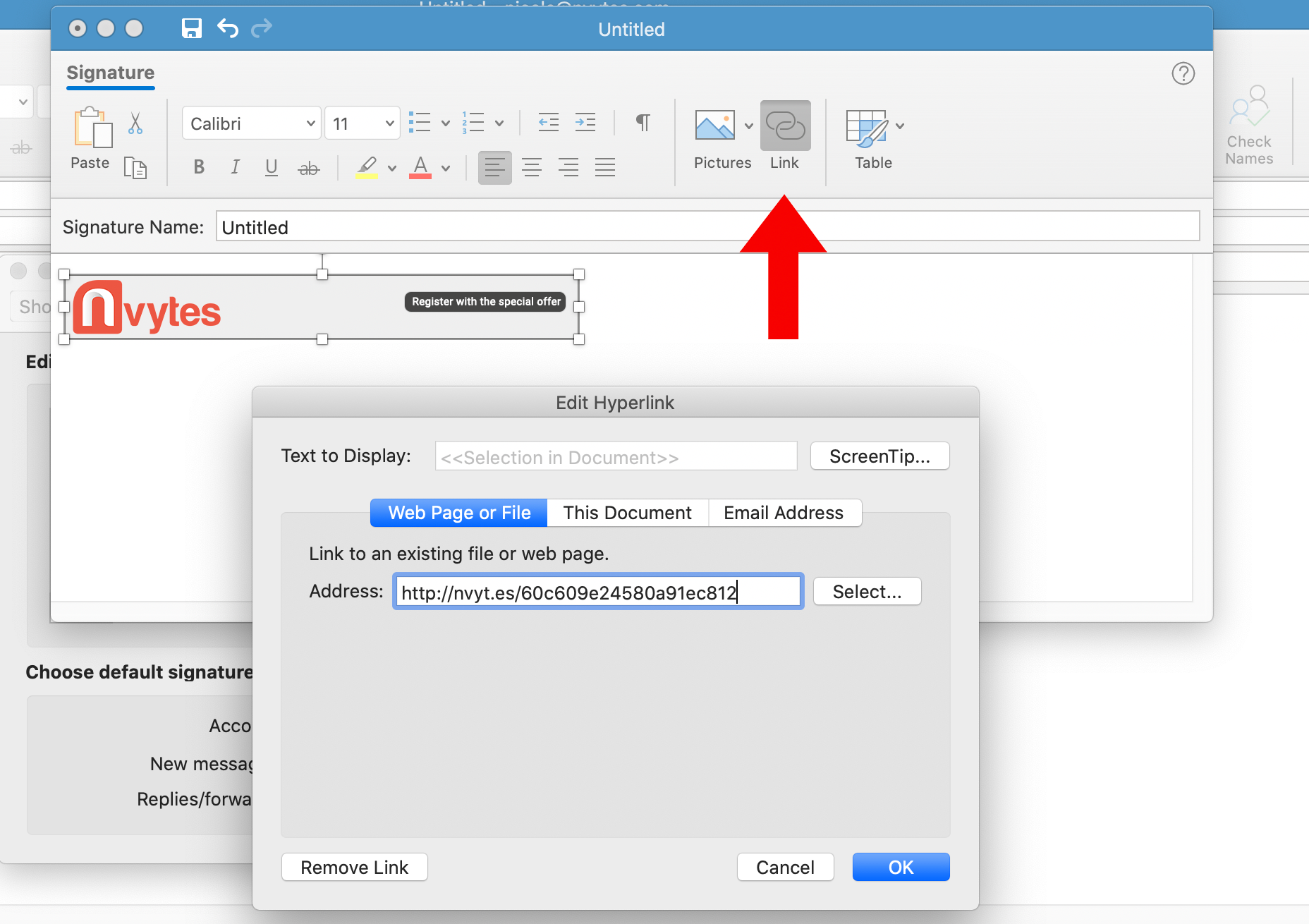
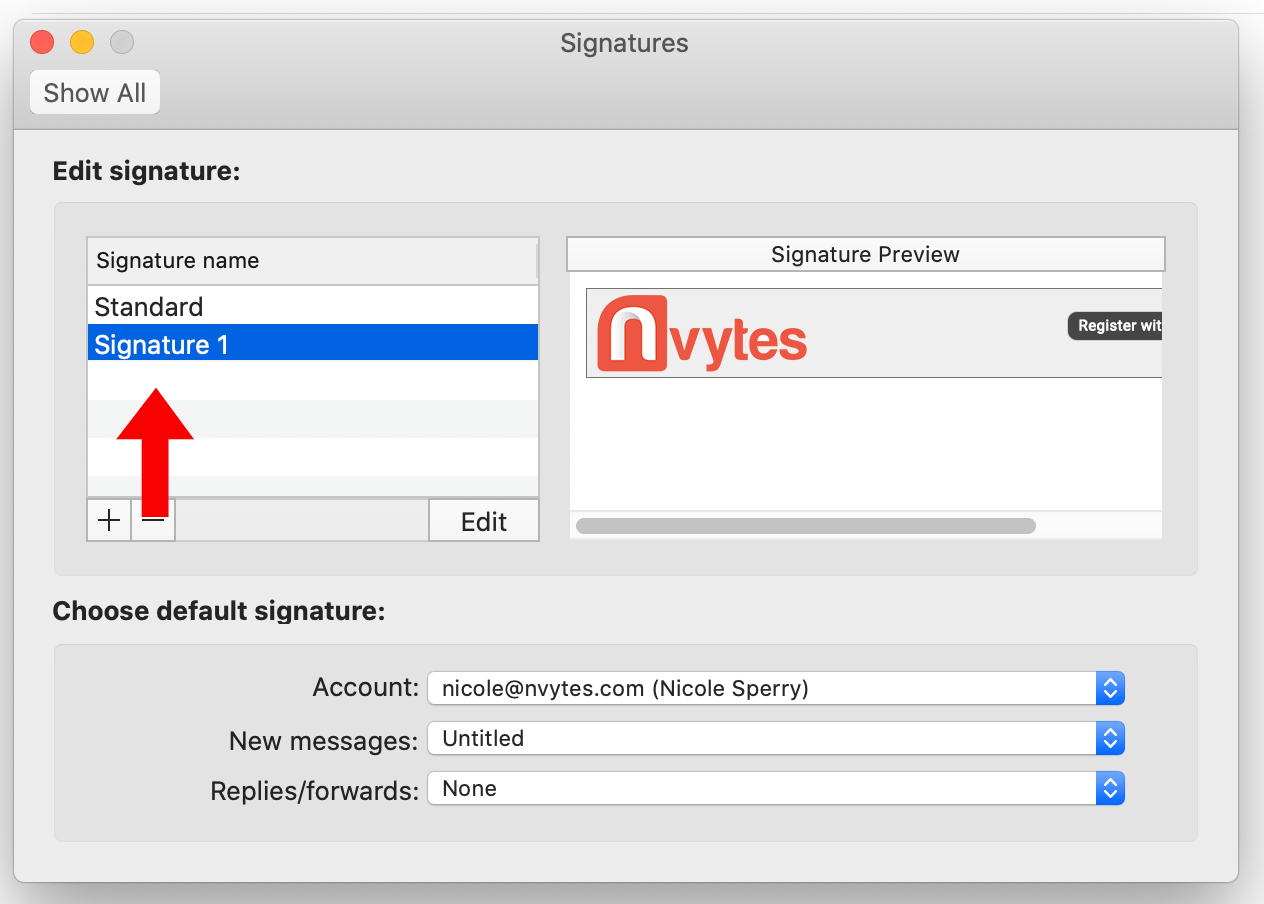
For assistance with the Customer Invite Program reach out to Nvytes Support:
Email: PACKEXPO@Nvytes.com or call (949) 545-8839
Hours: 9:00am – 5:00pm PST
Monday – Friday
The top three companies from the three booth size tiers who generate the most registrations using their comp code will be rewarded!
1st Place: $150 gift card + *attendee mailing list
2nd Place: $100 gift card
3rd Place: $50 gift card
Tier 1: Booths over 1,300 sq. ft.
Tier 2: Booths 901 sq. ft. - 1,300 sq. ft.
Tier 3: Booths 501 sq. ft. - 900 sq. ft.
Tier 4: Booths 201 sq. ft. 500 sq. ft.
Tier 5: Booths up to 200 sq. ft.
*Attendee mailing list is managed through third-party.
What social media channels can I post on?
Also provided is an Instagram invitation post with a show-branded image. We include the registration link and caption in the directions for easy copying and pasting into your Instagram bio.
How do the one-click social posts work?
One-click social media posts are available for X, LinkedIn and Facebook.
To post on LinkedIn, click the LinkedIn tile on your Invitation Dashboard. A share window will pop up with a preview of the post. Click “Share in a post” to customize your post.
Add additional information to the post and change your audience if you prefer. Once you click “Post” it will be posted on your feed and seen by your connections.
X and Facebook one-click posts work the same way! Simply click the tile, a new share window will open up to customize the social post, then post!
How do I share a LinkedIn post on my company page?
After you’ve posted the special offer with your connections, click the “Share” button to re-post it to your company page.
Go to the drop-down menu to change the profile that you’re posting from.
If you were successfully added as an admin, your organization will show as an option.
If you prefer, add any additional information to the post and change the audience. When you’re finished, click “Post”!
The post will generate on your company page. Your followers can easily register for the event with the special offer!
How do I post on Instagram?
Using your mobile device, open the Instagram share option from the Invitation Dashboard.
Tap the Social Share Image on top to download it to your library.
To post on Instagram, open up the app and click the “+” to add a post.
Select the image from your library and paste the caption provided, or create your own! If you create your own caption, be sure to provide your booth number so your guests can meet you at the show.
How do I post on Instagram from my desktop?
Go to https://www.instagram.com/ and sign into to your profile.
Right-click anywhere in the white space on page and select “Inspect”
Click the screen icon that’s second to the left. It looks like a tablet and mobile device.
When you click the screen icon, it will highlight blue and the screen should change. If you aren’t seeing the bar along the bottom of the page, refresh your browser.
When the toolbar pops up at the bottom, you can then post on Instagram. Click the “+” sign at the bottom to browse your files for the show-branded image.
Locate the image you would like to upload and click “Open”
You may need to change the sizing. If the image is zoomed in, click the button with arrows on the bottom left to zoom out, then click “Next”
Add your caption and click “Share” to publish the post.
Check back on your post to make sure it was successfully posted!